Scroll down for information about navigating the Member InfoHub and updating agency contact information, branches and related individuals. View our MEMBERHUB Billing Info page for instructions on accessing/updating membership and dues renewal information.
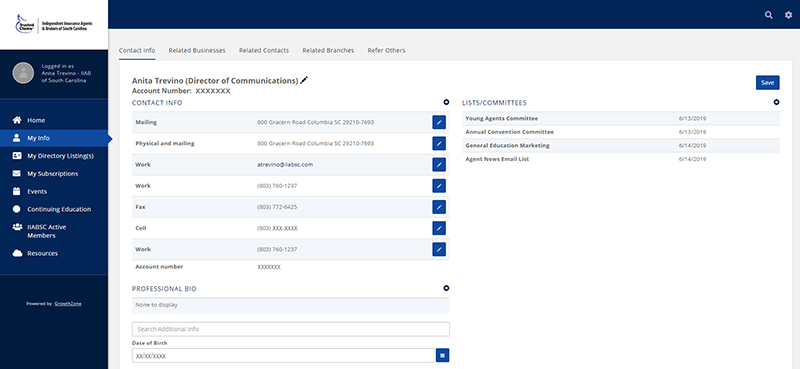
Steps to ACCESS/Update your online profile Using MemBerHub
- Log in to our website. See WEBSITE HELP if you don’t know your login or need to be added to the system.
- Click on your name in the member login area, then click “MEMBER INFOHUB” and you will be directed to your individual profile in the directory. (See “My Info” tab.)
- Click pencil icons to update info and click “Save” button. Those with permission can also access organization info on “Related Businesses” and “Related Branches” tabs and also have the ability to add individuals as needed to the "Related Contacts" tab.
- Contact us if you need help updating your permissions, individual/organization info.
How to switch the organization You are logged in with
If you are directly linked to multiple businesses in our system, you can only be logged in with one organization at a time, and therefore the member InfoHub can only display the Related Business info of one organization at a time.
Please note that this function is different from accessing branch locations that are linked to the organization you are directly linked to. You can find associated branch location info using the Related Branches tab in "My Info."
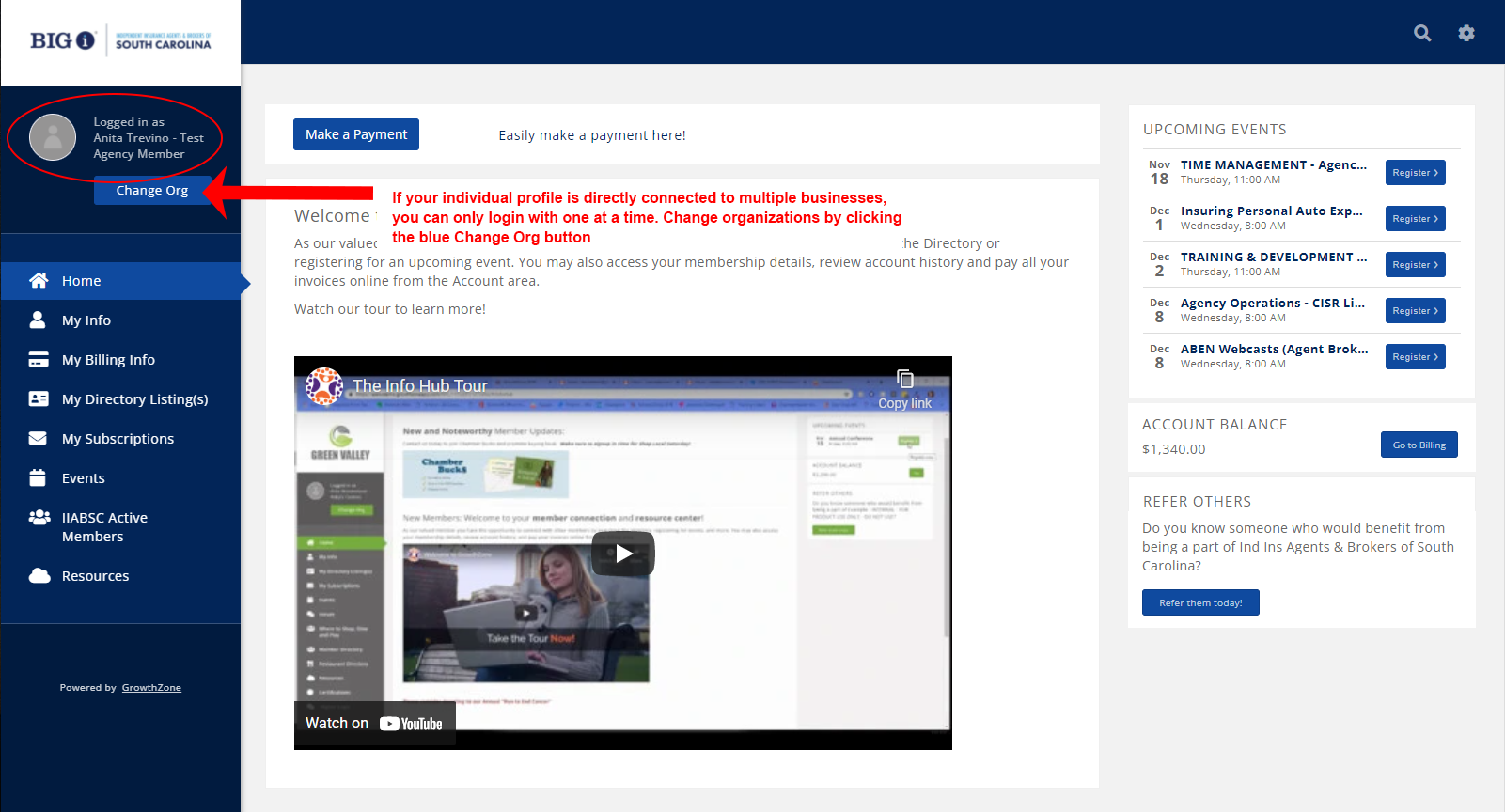
- To switch organizations, click the blue "Change Org" button under the login area.
- A window will pop up listing the Businesses you are directly linked to. Select the business you want to display in the drop down list and click blue "Done" button.
HOW TO VIEW/edit Your AGENCY's Profile
You must have the appropriate permissions to view or edit your agency's profile information, displayed in the Related Businesses tab of the "My Info" section. Click pencil icons to update info and save by clicking the “Save” button.
HOW TO View Agency Branch locations
You must have the appropriate permissions to view or edit your agency's profile information, which includes any associated branch locations. View any associated branch locations in the "Related Branches" tab of the "My Info" section. There is also a "View Contacts" button with each branch that will allow you to view and edit the Related Contacts associated with each location.
HOW TO VIew/ADD INDIVIDUALS in YOUR AGENCY's PROFILE
- You must have the appropriate permissions to view agency contacts. Contact our Director of Communications or Member Services if you need access.
- View list of Related Contacts in the "My Info" section of the InfoHub. Click pencil icons to update info and save by clicking the “Save” button when you are finished.
- To view contacts associated with other agency branch locations, click the blue "View Contacts" button next to the appropriate location from the Related Branches tab.
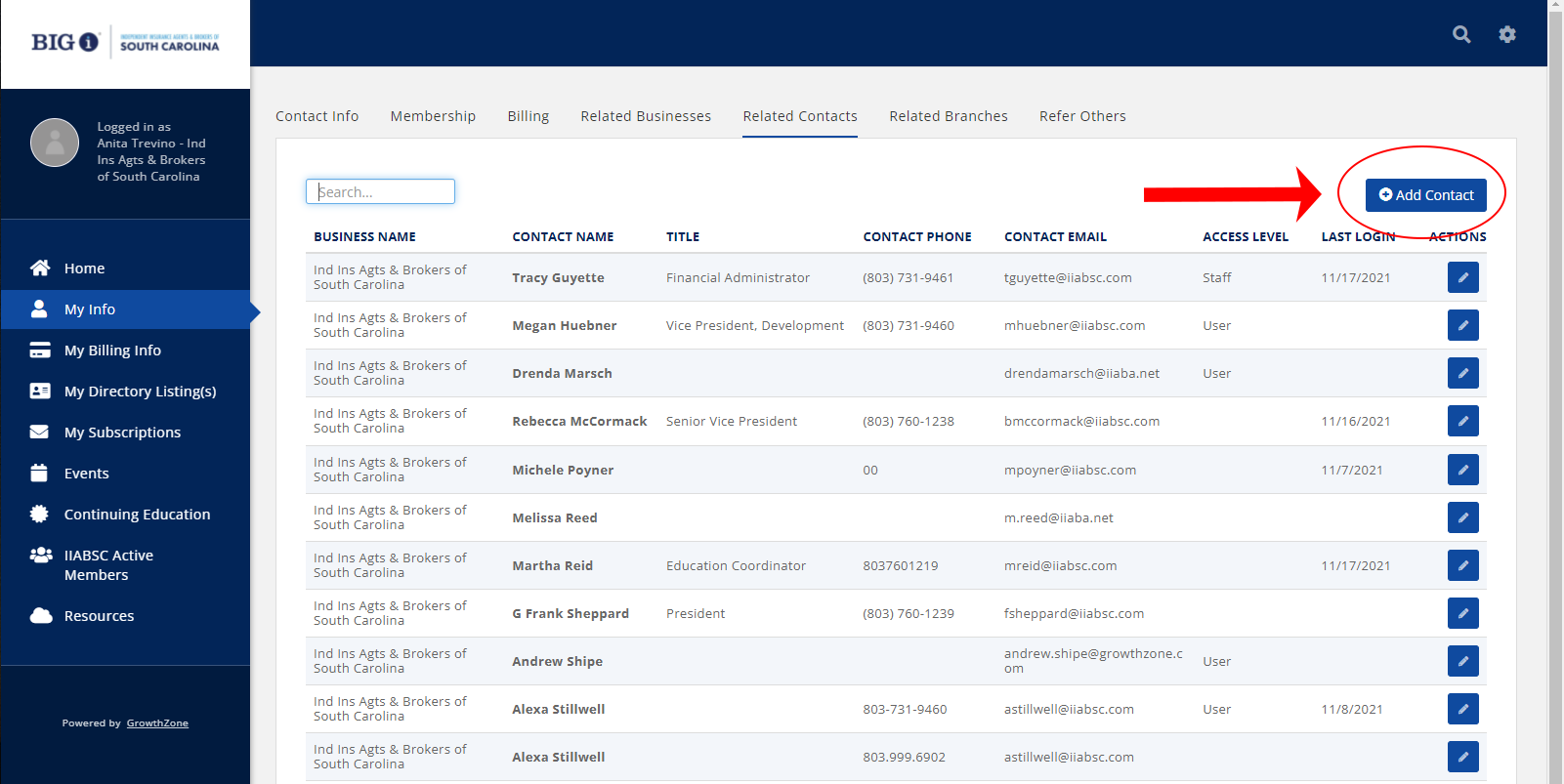
- To add individuals, please first verify that you are in the appropriate branch location and click the blue "Add Contact" button in the upper right corner of the Related Contacts list.
- Enter first name and last name in appropriate fields, and add contact information by clicking the gray "+" boxes. If you check the "Send Login Information" box and have entered a valid email address in the contact information area, an email with login credentials will also be sent once the profile is created.
- Finalize profile by clicking the blue "Done" button.
How to remove individuals from your agency profile
- You must have the appropriate permissions to view agency contacts. See above for instructions.
- Unfortunately, you cannot remove individuals from your agency's profile without help from IIABSC staff. Deleting individuals from your agency profile would remove them from our system entirely. If you need to remove an individual from your agency or need permission to view related contacts, please contact our Director of Communications or Member Services to make those changes for you.
- Similarly, since changes you make to agency records are automatically updated LIVE in our system, we ask that you please DO NOT OVERWRITE ANY INDIVIDUAL RECORDS of former employees with your new employees' information, but instead use the instruction above to ADD CONTACTS to create a new, clean record for new employees.