IIABSC member renewals for agencies and corporate associates were sent by email to the membership billing contact on record.
Invoices can also be retrieved by anyone with the proper permissions
through our Member InfoHub. Payment is due Jan. 1, and cancellations for nonpayment begin Jan. 30.
Agencies may pay by mailing a check, and they also have the option to pay online by credit card or bank draft, set up an automatic payment profile or switch to equal monthly payments.
Corporate associates have the option to mail a check or pay online by credit card or bank draft. Those who attend and sponsor events should also consider upgrading to our Palmetto Partners program.
Please contact Member Services Director Megan Thomas if you are having trouble accessing your organization's dues invoice or updates are needed.
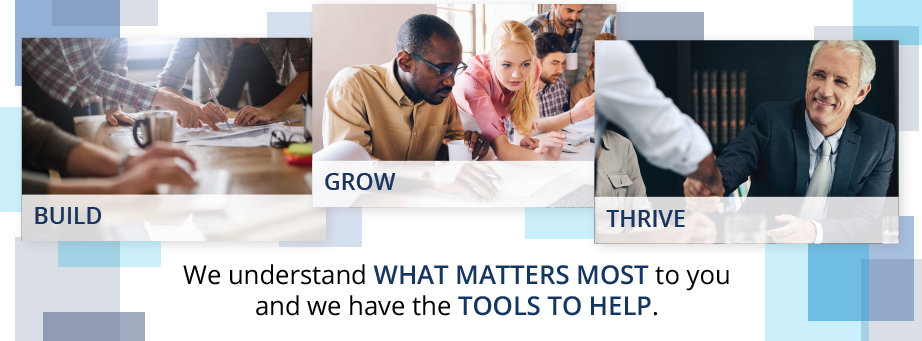
AGENCIES ON ANNUAL BILLING
IIABSC 2022 membership renewal invoices were emailed to the membership billing contact on record on Tuesday, Nov. 30. Invoices can also be retrieved by anyone with the proper permissions through our Member InfoHub (instructions below).
Payment is now due. Agencies may pay by mailing a check or using the unique url on the invoice to pay online using bank draft or credit. You also have the option to switch to monthly payments to either be drafted from your bank account or charged to a credit card. Your membership would then renew automatically year to year. Details and directions below.
Many agencies choose dues renewals as a great time to make a tax-deductible contribution to the IIABSC Foundation, which is a 501(c)(3) charitable organization providing support for educational, public safety and scientific endeavors that serve both the public and insurance industry in South Carolina.
If you would like to make a Foundation contribution you can do so at iiabsc.com/foundation.
If you have any questions about your membership invoice, payment options or foundation contributions or your employee counts need to be updated and a new invoice issued, please contact our Director of Member Services.
PAYING ONLINE FROM DUES INVOICE
To pay online there is a unique URL on the invoice (under the Remit Payment section) that will connect directly to your invoice in our system. From invoice payment screen you can pay by bank draft or credit card using a saved payment profile or by adding a new one.
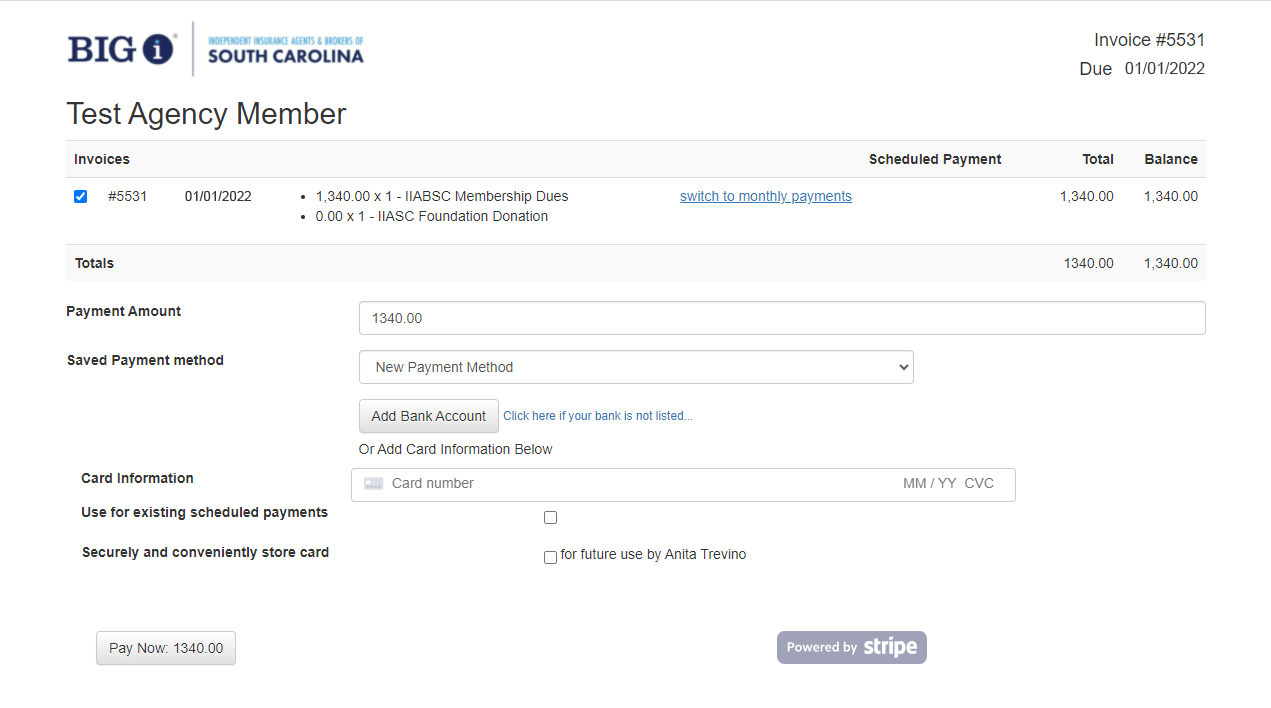
The quickest way to add a bank account is to click "Add Bank Account" button, and you will be directed to Plaid application. If your banking institution is listed for use then you simply need to select it from the list and enter your account username and password.
If you do not want to use Plaid, or your banking institution is not listed, then you can add it manually by clicking the "Click here if your bank is not listed..." link and you must enter the Account Type, Account Holder Name, Account Number, Routing Number, Country and Currency type as well as check the box to authorize us to electronically debit your account and correct errors.
Using this method requires the account to be verified, meaning two small deposits will be made to and then debited from your bank account and you will need to later go back into your profile to enter those amounts into the Payment Profile form to verify the account.
Please note that IIABSC staff will not be able to access any of your saved payment account data other than the last four digits of your account number and expiration date, if applicable.
ABOUT "SWITCH TO MONTHLY PAYMENTS" LINK
IF YOU WANT TO PAY MONTHLY INSTALLMENTS BY BANK DRAFT, you must contact me (mthomas@iiabsc.com, 803-760-1227) to make the change for you. Once I send you an updated monthly dues invoice you will need to go into the Member InfoHub to follow the directions for MONTHLY DRAFTERS on our 2022 dues renewal info page.
IF YOU WANT TO PAY IN MONTHLY INSTALLMENTS USING A CREDIT CARD, that option is now available.
- Click on the "Submit payment online here" URL link
in the "Remit Payment" section of your dues renewal invoice,
an online payment webpage for that specific invoice will open in your
browser.
- Starting Jan. 1, there will be URL to "switch to monthly payments" next to the invoice
details. If you click it, a "Switch to
Monthly" payment webpage will open in your browser.
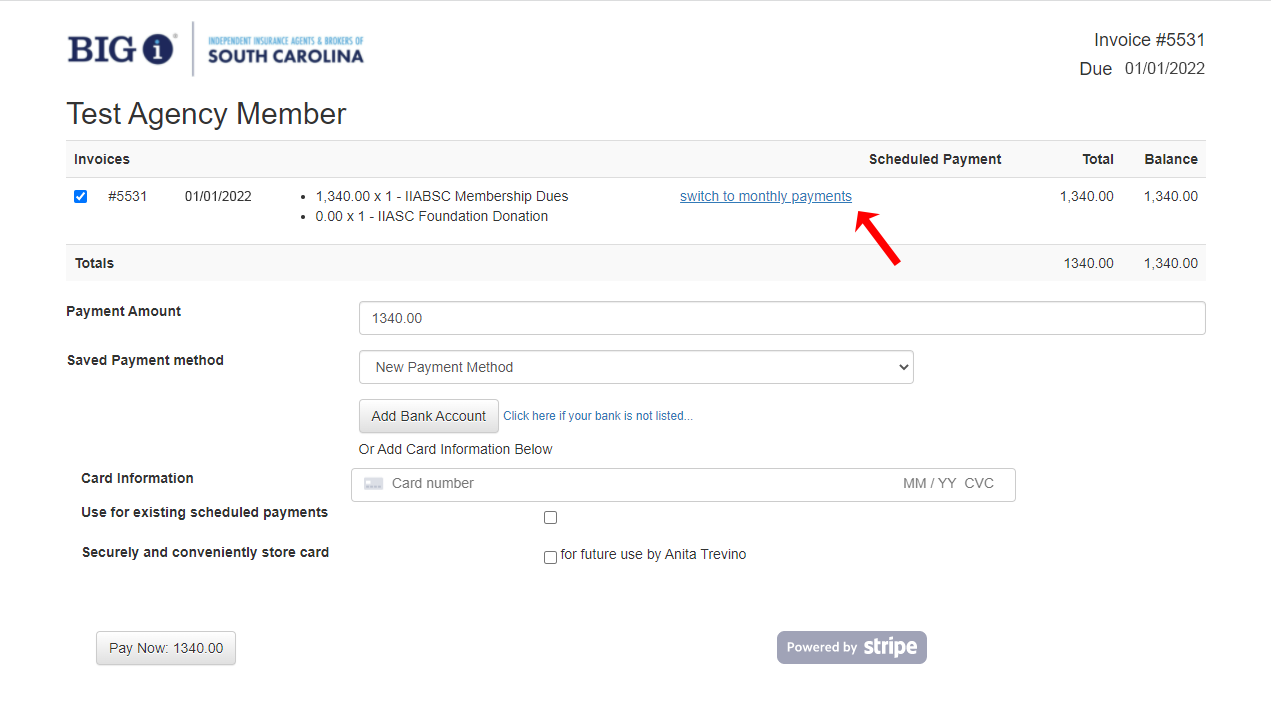
- Verify your membership level and monthly payment amount. If you have any
saved credit card payment profiles they will be selectable in the payment
method drop-down menu or you can add a new card. (Saved bank draft profiles
will not show in the payment method window, nor will you be able to enter a
bank account.) Select or enter your payment method.
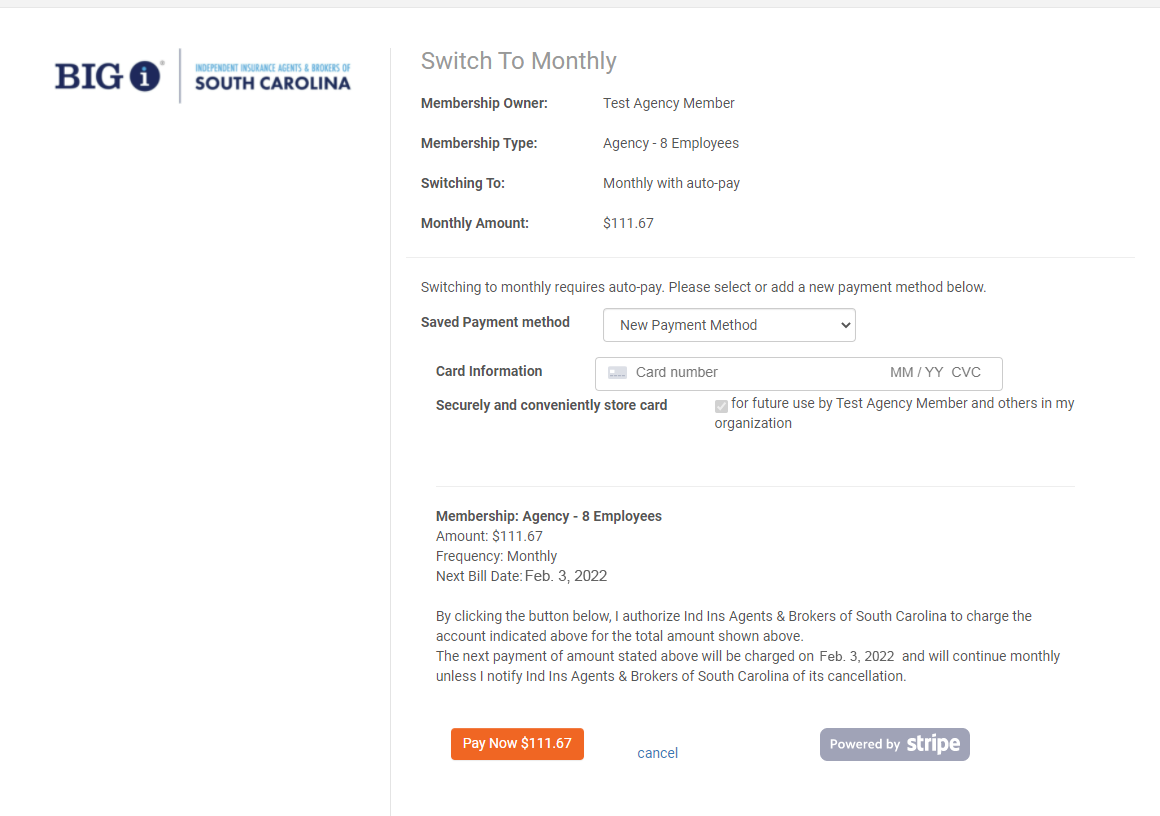
- Verify your next bill date and click the orange "Pay Now"
button to authorize the transaction. Your first payment will be charged
immediately.
- If you ever need to update your payment method, you should be able to
update it in the Member InfoHub using the blue "Manage
Autopay" button using directions on "HOW TO
ACCESS MEMBERSHIP INFO."
ACCESSING THE MEMBER INFOHUB
- Log in to our website. See WEBSITE HELP if you don’t know your login or need to be added to the system.
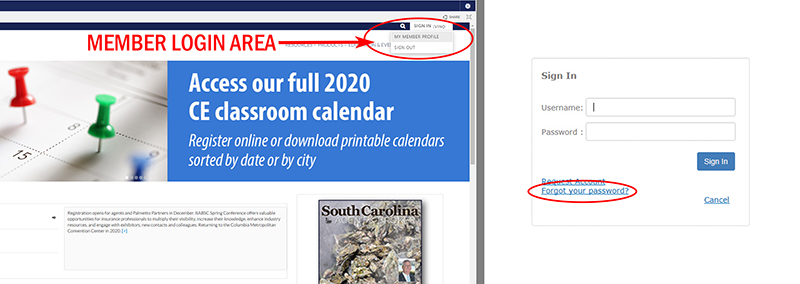
- Click on your name in the member login area, then click “MEMBER INFOHUB” and you will be directed to your individual profile in the directory. Those with appropriate permissions will be able to view agency information in the "Related Businesses," "Related Contacts" and if applicable "Related Branches" tabs of the "My Info" section.
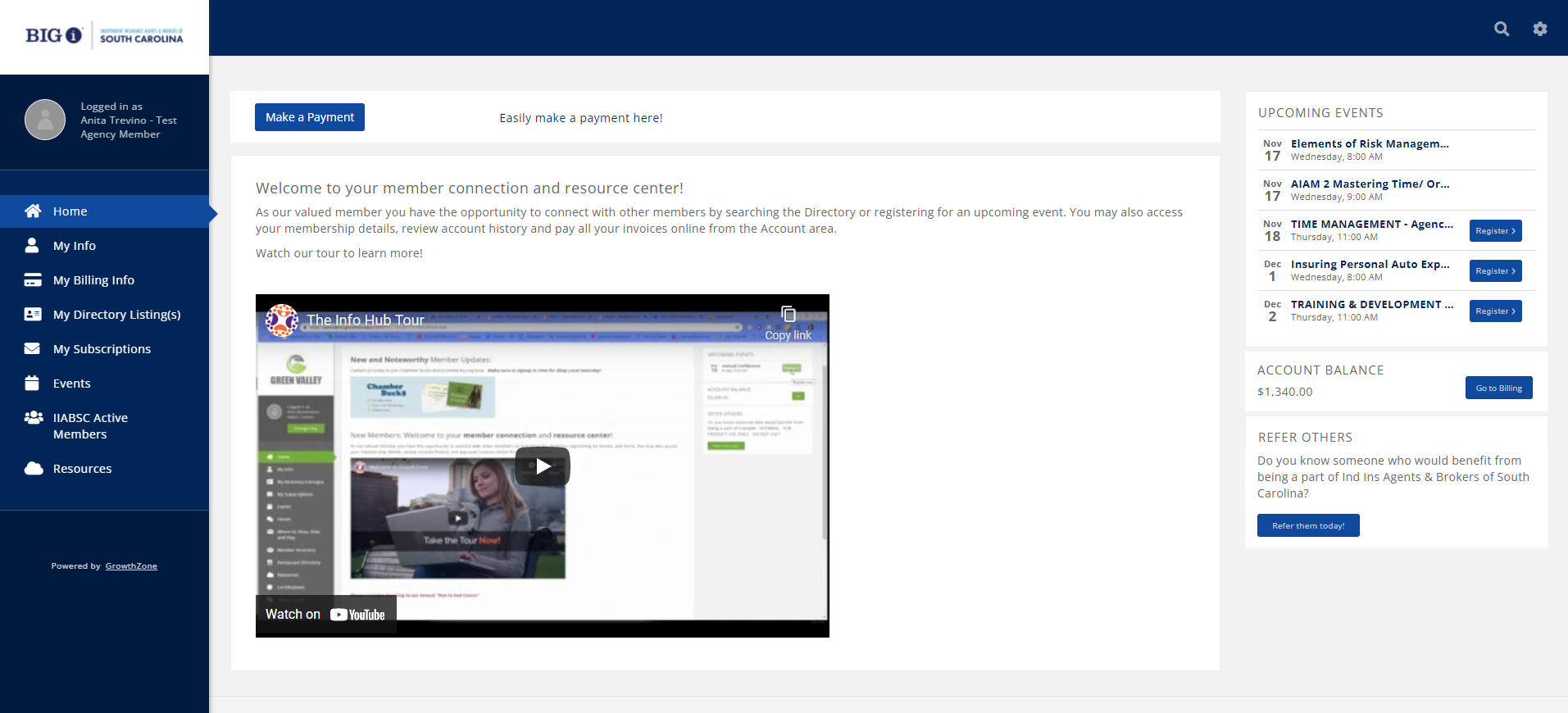
HOW TO RETRIEVE DUES RENEWAL INVOICE IN MEMBER INFOHUB
Open dues renewal invoices will be listed in the Open Invoices list on the "Make a Payment" tab of the "My Billing Info" section. Using the blue "Action" button on the right, you can download a copy of the invoice or pay it directly using an existing payment profile or with new bank or credit card payment information.
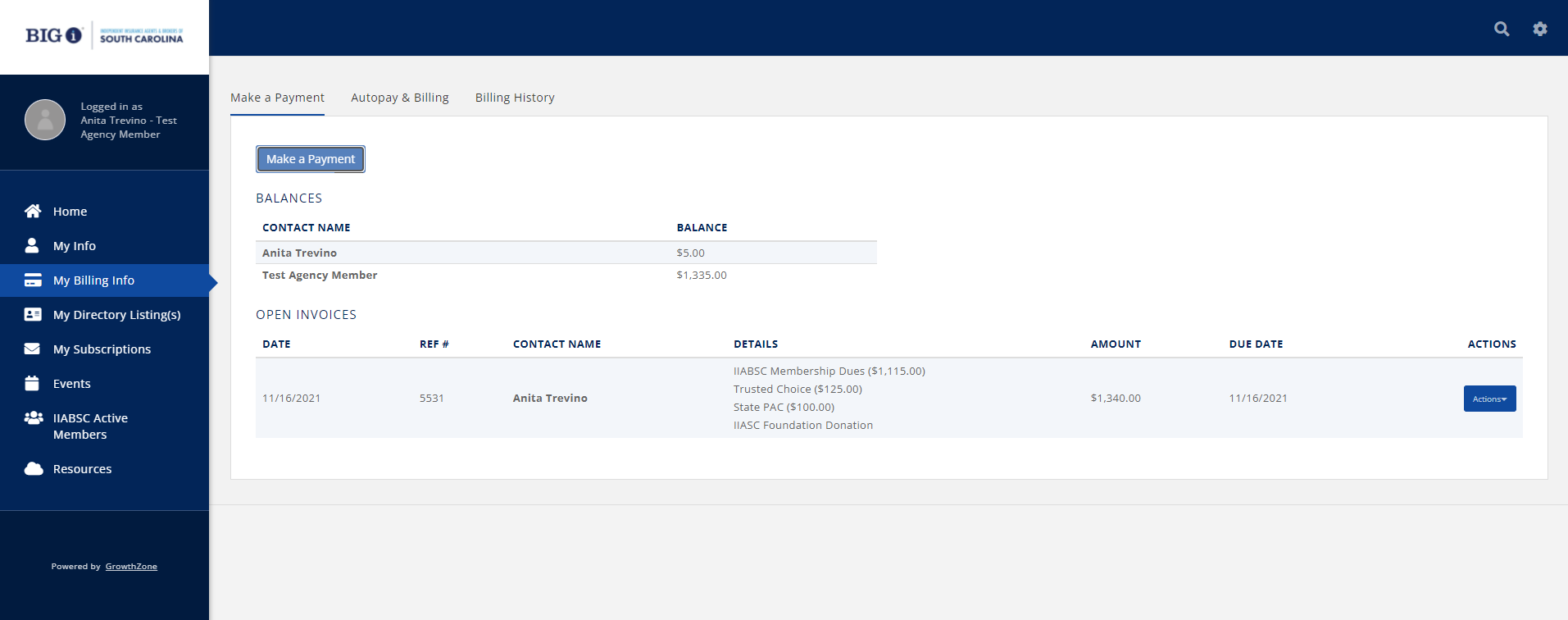
Paid dues renewal invoices will be listed in the "Billing History" tab of the "My Billing Info" section. You should be able to distinguish them from other past invoices by the Details description. You can download a copy of the invoice with paid amount and date using the blue "Action" button.
MONTHLY DRAFTERS
We are in the process of transitioning our monthly draft payments for association dues into our association management system, where all annual dues payments and events/CE registrations are also managed.
To continue paying your association membership dues in monthly installments in 2022, your membership billing contact needs to set up a payment profile for the agency in our system and connect it to your membership billing. Directions below. Please note that IIABSC staff will not be able to access your account information from the back end of our system. We will only see the last four digits and payment type (Bank, Visa, Mastercard, AMEX, etc.).
The deadline to do this is Dec. 30, 2021. If you choose to not set up an automatic payment profile in our system, your invoice will be reverted to a one-time annual payment on January 1, which you may then pay with a check or make an online payment.
ACCESSING OUR SYSTEM
- Log in to our website. See WEBSITE HELP page on our website if you don’t know your login or need to be added to the system.
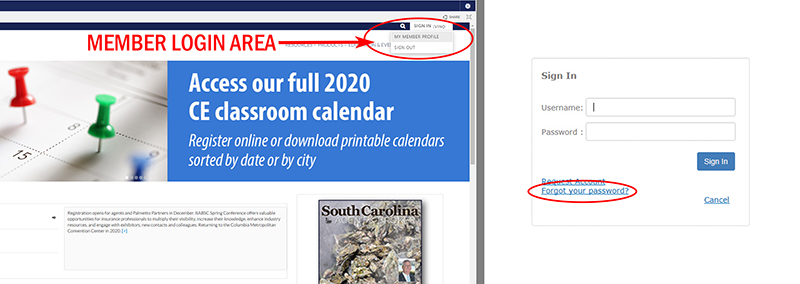
- Click on your name in the member login area, then click “MEMBER INFOHUB” and you will be directed to your individual profile in the directory. Those with appropriate permissions will be able to view agency information in the "Related Businesses," "Related Contacts" and if applicable "Related Branches" tabs of the "My Info" section.
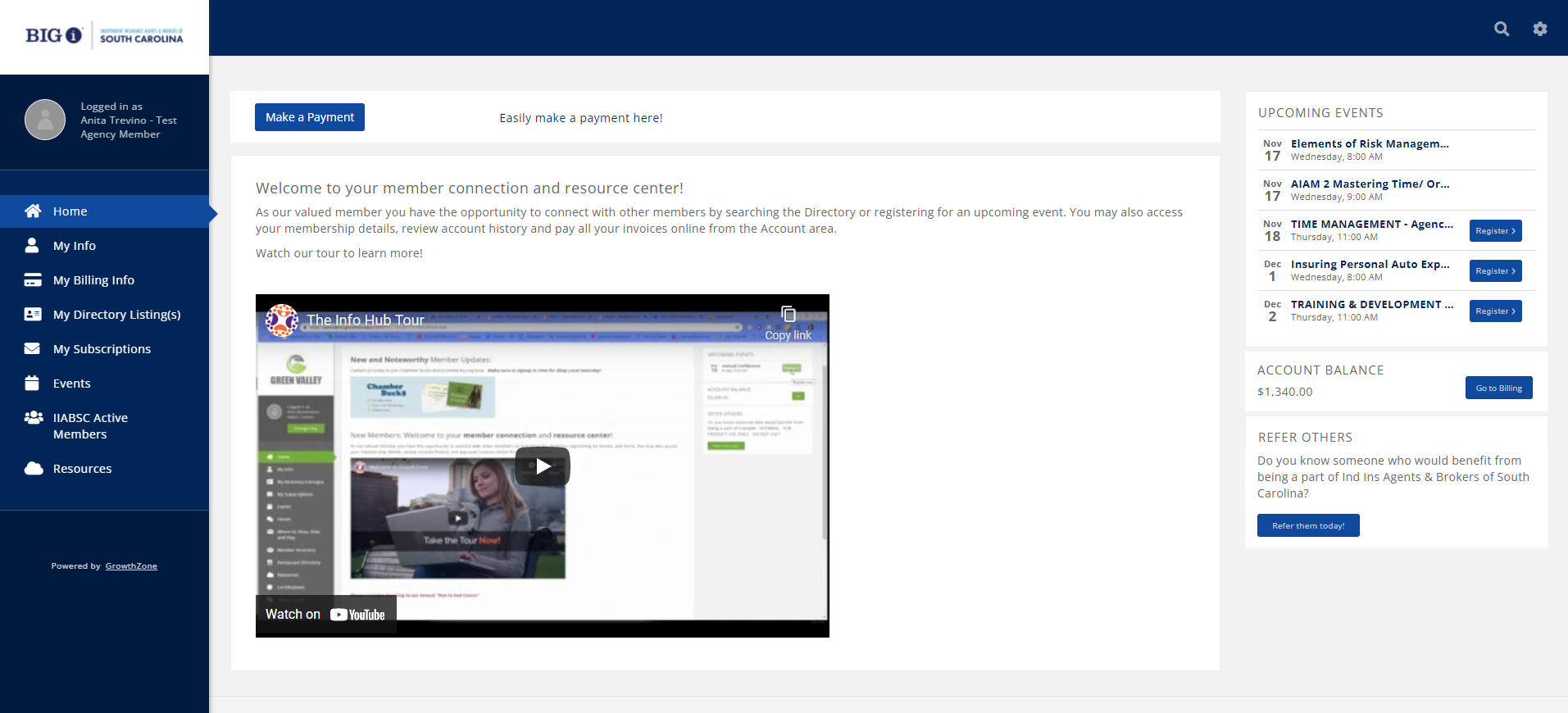
HOW TO SET UP A PAYMENT PROFILE (BANK DRAFT)
- Access existing Payment Profiles associated with your account in the MemberHub using the "Autopay & Billing" tab of the "My Billing Info" section.
- Click the blue "+" button on the top right of the "PAYMENT PROFILES" list on the "Autopay & Billing" page.
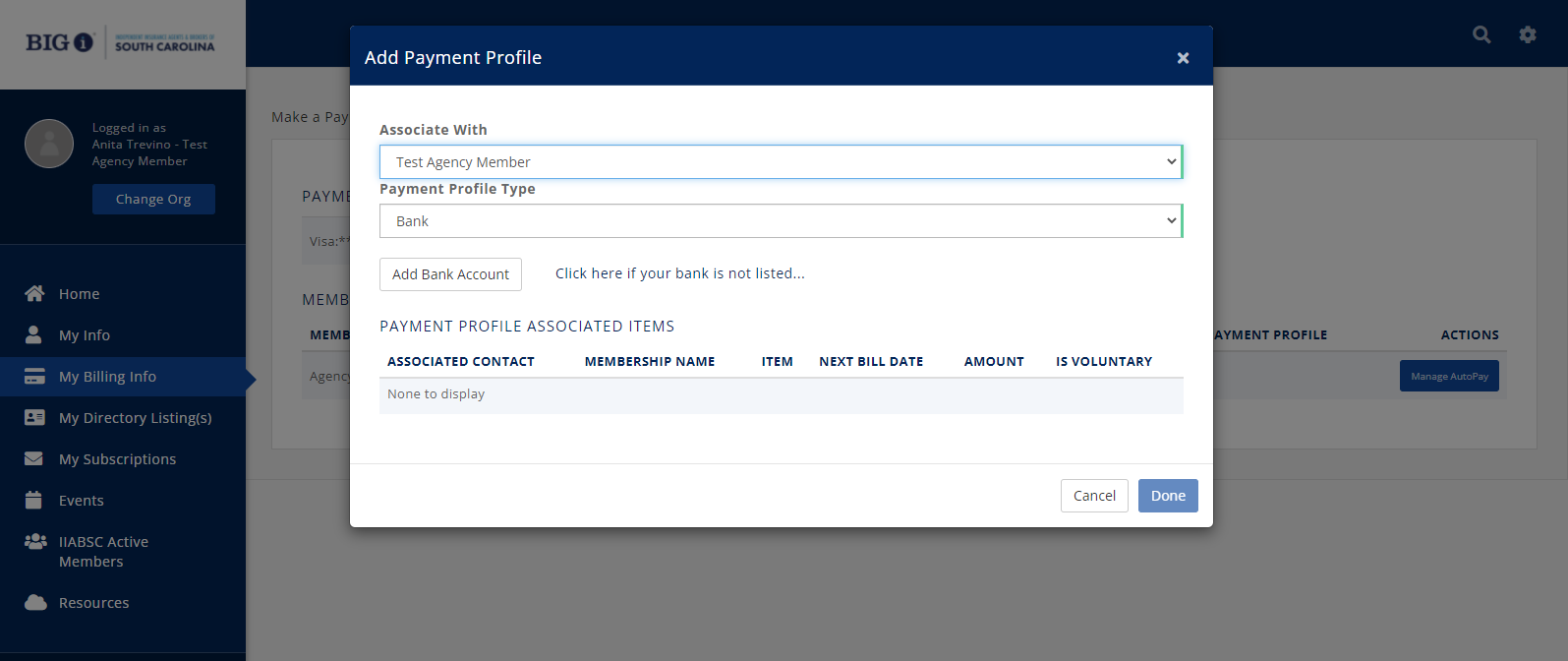
- "Add Payment Profile" window will pop up. Be sure to select that you want to associate the payments with your business profile and that it is a BANK account for draft payments in the Payment Profile Type field.
- Once you successfully select BANK payment type, "Add Bank Account" button will appear. What is required of you next depends on your banking institution.
- The quickest way to add a bank account is to click "Add Bank Account" button, and you will be directed to Plaid application. If your banking institution is listed for use then you simply need to select it from the list and enter your account username and password.
- If you do not want to use Plaid, or your banking institution is not listed, then you can manually add your account info by clicking the "Click here if your bank is not listed..." link and you must enter the Account Type, Account Holder Name, Account Number, Routing Number, Country and Currency type as well as check the box to authorize us to electronically debit your account and correct errors.
Using this method requires the account to be verified, meaning two small deposits will be made to and then debited from your bank account and you will need to later go back into your profile to enter those amounts into the Payment Profile form to verify the account.
- In setting up the new payment profile you also have the option to select billing type items you would like to be automatically charged to the account when that type of invoice is generated, for example member dues renewals or event registrations.
- Save and create payment profile account by clicking the blue "Done" button. Please note that IIABSC staff will not be able to access any of your saved payment account data outside the last four digits of your account number.
ACCESS YOUR AGENCY MEMBERSHIP INFO
- Access membership info from the "Autopay & Billing" tab of the "My Billing Info" section.
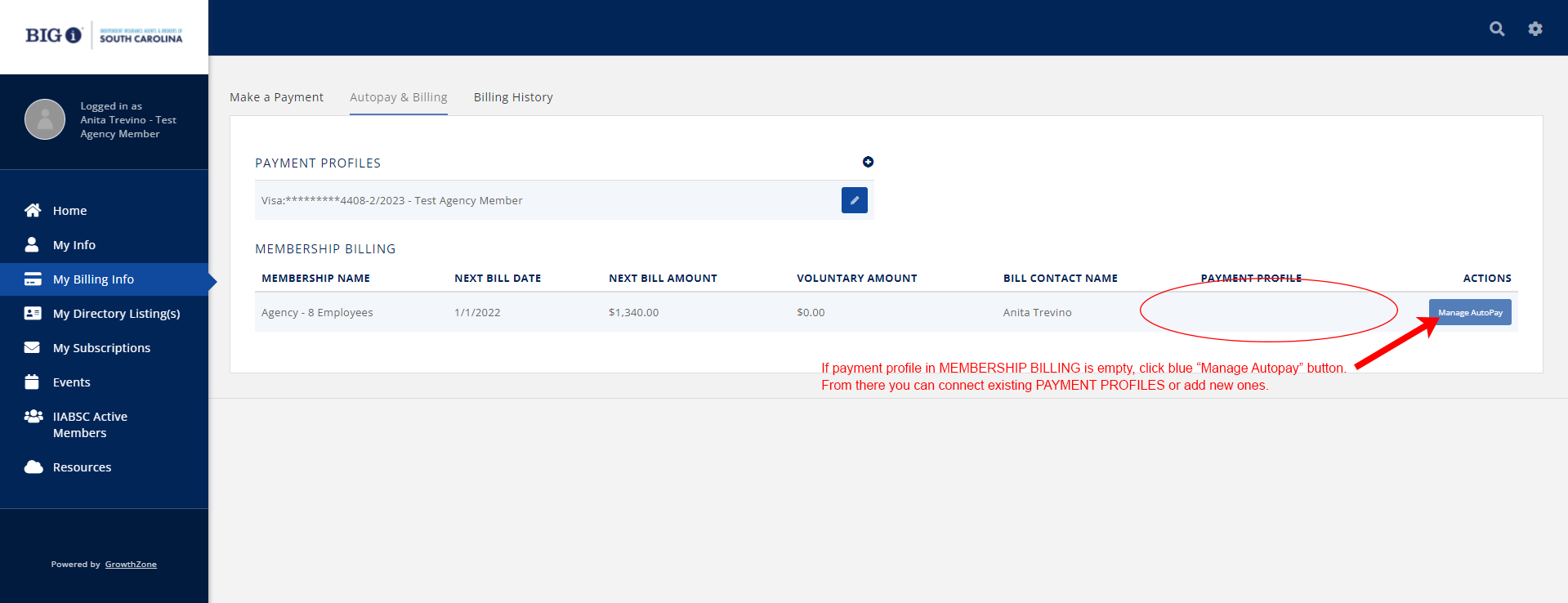
- Your current membership level will display in the Membership Billing list. Contact Director of Member Services if membership level or billing contact needs to be updated.
- If the Payment Profile field of the Membership Billing table is blank, click blue "Manage AutoPay" button to connect it.
ABOUT MONTHLY DRAFTER DUES RENEWAL INVOICES
Dues renewal invoices for 2022 have not yet been generated. If the account is set up correctly, instead of an annual invoice your agency's dues invoices will be generated and automatically paid on a monthly basis.
The first payment of your 2022 dues billing will be charged on Jan. 15, and thereafter monthly invoices will be generated on the first of the month and paid (your account will automatically be charged) on the 15th. Anyone with appropriate permissions will be able to access open and paid invoices from the MemberHub at any time.
Please note that IIABSC staff will not be able to access any of your saved payment account data outside the last four digits of your account number and expiration date if applicable.